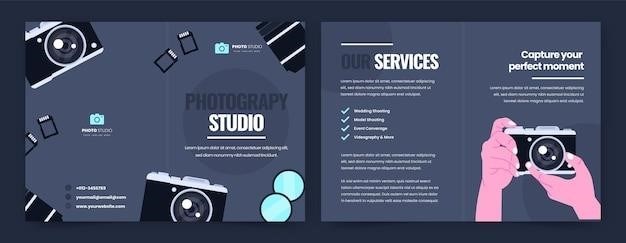The Honeywell T6 Pro Thermostat is a programmable and smart solution designed for home comfort. It offers advanced features like geofencing and smart home integration, controlled via the Honeywell Home app.
1.1 Overview of the T6 Pro Series
The Honeywell T6 Pro Series offers a range of programmable and smart thermostats designed for versatility and efficiency. Models like the TH6210U2001 and TH6220U2000 provide advanced temperature control, while the TH6320U2008 and TH6320WF2003 add smart home capabilities. The series supports Z-Wave compatibility and integrates with the Honeywell Home app for remote access. These thermostats cater to various HVAC systems, including single and multi-stage setups, and offer features like geofencing and motion sensors for enhanced comfort and energy savings.
1.2 Key Features of the T6 Pro Thermostat
The T6 Pro Thermostat boasts advanced features like programmable scheduling, geofencing, and motion sensors for smart temperature control. It supports Z-Wave and smart home integration, enabling remote access via the Honeywell Home app. Key features include customizable alerts, energy-saving modes, and compatibility with single and multi-stage HVAC systems. The thermostat also offers battery or 24VAC power options and is designed for easy installation with a user-friendly interface. These features make it ideal for modern homes seeking efficient and intelligent climate control solutions.

Installation Guide for the T6 Pro Thermostat
Install the T6 Pro Thermostat by turning off power, removing the old thermostat, and wiring the new unit. Mount the UWP system, snap the thermostat in place, and restore power. Set the time, date, and preferences for optimal performance.
2.1 Pre-Installation Requirements
Before installing the T6 Pro Thermostat, ensure compatibility with your HVAC system and verify power requirements. Gather tools like screwdrivers and a voltage tester. Turn off power at the circuit breaker to avoid electrical hazards. Familiarize yourself with wiring labels to ensure correct connections. Check for existing C-wire or plan for a C-wire adapter if needed. Review the manual for specific system requirements and safety precautions to ensure a smooth installation process.
2.2 Step-by-Step Installation Process
Begin by turning off power to the HVAC system at the circuit breaker. Remove the old thermostat and label the wires for identification. Mount the new T6 Pro base plate to the wall, ensuring it is level. Connect the wires to the corresponding terminals on the base plate. Attach the thermostat to the base plate and restore power. Follow the on-screen prompts to configure basic settings like HVAC type and temperature units. Finally, test the system to ensure proper operation. Always refer to the manual for specific wiring diagrams and safety guidelines.
2.3 Mounting the UWP System
Mount the Universal Water Protector (UWP) system near the T6 Pro thermostat, ensuring it is level and securely fastened to the wall. Use the provided mounting hardware to attach the UWP module to a convenient location, avoiding direct water exposure. Connect the wires according to the wiring diagram in the manual, ensuring proper alignment with the thermostat’s terminals. Finally, enable the water protection feature through the thermostat menu to monitor and prevent potential water damage. Refer to the manual for detailed wiring and safety guidelines.

Understanding the T6 Pro Thermostat Interface
The T6 Pro features a user-friendly, color touchscreen interface. Navigate through menus effortlessly to adjust settings, view current temperatures, and access advanced features. The intuitive design ensures seamless control over your heating and cooling system, making it easy to customize comfort settings and monitor energy usage. The interface also provides clear visual feedback for optimal system management.
3.1 Navigating the Thermostat Display
The T6 Pro Thermostat features a sleek, color touchscreen display designed for easy navigation. The home screen shows current temperature, setpoint, and system status. Use the touchscreen to access the main menu, where you can adjust settings, view schedules, and access advanced features. The interface is intuitive, with clear icons and prompts to guide you through adjustments. Navigate between screens by swiping or tapping on menu items. The display also provides real-time feedback, ensuring you can monitor and control your HVAC system effortlessly.
- Tap the screen to wake it up and access controls.
- Swipe left or right to navigate through menu options.
- Use the arrows to adjust temperature setpoints.
- Access advanced settings by tapping the gear icon.
Navigation is straightforward, making it easy to customize settings without confusion.
3.2 Customizing Settings and Preferences
The T6 Pro Thermostat allows users to customize various settings to optimize comfort and energy efficiency. From the main menu, you can adjust temperature setpoints, create custom schedules, and enable features like geofencing and Smart Response. The display settings can also be personalized, including brightness and theme options. Additionally, users can manage privacy preferences and lock certain settings with a PIN for added security. These customizations ensure a tailored experience, enhancing both convenience and system performance.
- Access the main menu to explore customization options.
- Adjust temperature setpoints for different times of the day.
- Enable geofencing for location-based temperature control.
- Personalize the display with brightness and theme settings.
- Set a PIN to lock specific settings for security.
Customizing these settings ensures a personalized and efficient heating and cooling experience.

Programming the T6 Pro Thermostat
Program the T6 Pro Thermostat to create custom schedules, adjust temperature settings, and optimize energy usage, ensuring comfort and efficiency tailored to your preferences.
4.1 Setting Up Daily Schedules
To set up daily schedules on the Honeywell T6 Pro Thermostat, navigate to the scheduling menu. Set your preferred temperatures for different times and days, distinguishing between weekdays and weekends. Use the Honeywell Home app for remote adjustments. Consider energy efficiency by lowering temperatures during sleep or absence. Temporary overrides are possible without disrupting your schedule. Save your settings to maintain consistent comfort and energy savings.
4.2 Advanced Programming Features
The T6 Pro offers advanced features like geofencing, smart recovery, and custom scenes. Geofencing adjusts temperatures based on your location, while smart recovery learns your system’s behavior to reach setpoints efficiently. Custom scenes allow multi-setting adjustments for specific scenarios. These features enhance comfort and energy efficiency without compromising convenience. Use the Honeywell Home app to tailor settings for any lifestyle, ensuring optimal performance and personalized control. Advanced programming ensures your home is always at the right temperature when you need it.

Smart Home Integration
The T6 Pro seamlessly integrates with popular smart home systems, enabling voice control and remote access. Compatible with Amazon Alexa and Google Home.
5.1 Compatibility with Smart Home Systems
The T6 Pro thermostat is designed to work seamlessly with popular smart home systems, enhancing your home automation experience. It is fully compatible with Amazon Alexa and Google Home, allowing voice control for temperature adjustments. Additionally, the thermostat supports Z-Wave technology, enabling integration with various smart hubs and devices. This compatibility ensures easy management of your HVAC system alongside other smart home devices, providing a unified and convenient control system.
5.2 Using the Honeywell Home App
The Honeywell Home app offers a convenient way to control your T6 Pro thermostat remotely. Download the app, create an account, and link your thermostat to access features like temperature adjustment, scheduling, and geofencing. Receive notifications for system alerts and energy usage insights. The app’s intuitive interface allows you to manage comfort settings, optimize energy savings, and ensure your home is always at the perfect temperature, no matter where you are.
Advanced Features of the T6 Pro
The T6 Pro offers geofencing, motion sensors, and smart learning to optimize comfort and energy savings, adapting to your lifestyle seamlessly for enhanced efficiency and convenience.
6.1 Geofencing and Location-Based Control
The T6 Pro thermostat features geofencing, allowing it to detect your location through your smartphone. When you leave home, it automatically adjusts the temperature to save energy. Upon your return, it restores your preferred settings. This location-based control enhances comfort and efficiency, learning your schedule and preferences over time. The feature integrates seamlessly with the Honeywell Home app, enabling a hands-free experience. Enable location services in the app and set your geofence radius for a smarter, more convenient heating and cooling system that adapts to your lifestyle effortlessly.
6.2 Motion Sensors and Activity Detection
The T6 Pro Thermostat incorporates motion sensors to detect activity within your home, automatically adjusting the temperature based on occupancy. This feature enhances energy efficiency by reducing unnecessary heating or cooling when no one is home. Through the Honeywell Home app, users can customize settings, such as sensitivity levels and activation times, ensuring personalized comfort and energy savings. The system seamlessly integrates with your daily routine, providing a convenient and smart way to manage your home’s climate effectively.

Maintenance and Troubleshooting
Regularly clean the thermostat screen and check for software updates to ensure optimal performance. Refer to the troubleshooting guide for resolving common issues like connectivity problems or display malfunctions.
7.1 Routine Maintenance Tips
Regularly clean the thermostat’s display screen to ensure touch functionality works properly. Check for and install software updates to maintain performance and security. Inspect wiring connections for any signs of wear or damage. Ensure the thermostat is securely mounted to the wall to avoid misreading temperatures. Replace batteries (if applicable) when the low-battery indicator appears. Clear old schedules and settings to optimize energy efficiency. Finally, maintain a stable internet connection for smart features to function correctly.
7.2 Common Issues and Solutions
Common issues include connectivity problems or unresponsive screens. Reset the thermostat by turning it off and on. Ensure proper wiring connections and check for software updates. If the screen is unresponsive, clean it gently with a soft cloth. For temperature inaccuracies, verify sensor placement and mounting. Refer to the official manual for advanced troubleshooting. Contact Honeywell support for persistent issues. Always ensure the device is properly powered and connected to Wi-Fi for smart features to function.
Locking and Security Features
The T6 Pro thermostat offers advanced locking and security features to prevent unauthorized access. Set a PIN to lock settings, ensuring only authorized users can make changes. This enhances system security and maintains desired settings, providing peace of mind for homeowners.
8.1 Setting Up a Lock PIN
To enhance security, the T6 Pro thermostat allows setting a lock PIN. Access the settings menu, navigate to security or lock settings, and select “Set Lock PIN.” Enter a 4-digit PIN, confirm it, and save. This PIN prevents unauthorized changes to thermostat settings. The lock PIN can be modified later through the same menu. Ensure the PIN is memorable yet secure to maintain control over your thermostat’s configurations. This feature is essential for protecting your preferred settings from unintended adjustments.
8.2 Managing User Access
The T6 Pro thermostat offers features to manage user access, ensuring only authorized individuals can adjust settings. Through the Honeywell Home app, you can create multiple user profiles with varying levels of access. Assign permissions such as view-only or full control to different users. This feature is ideal for households or businesses with multiple users. Access can be revoked or modified at any time, providing flexibility and security. Remote management via the app allows seamless adjustments to user permissions anytime, enhancing convenience and control.

Technical Specifications
The T6 Pro thermostat features a high-resolution touch screen, wireless connectivity, and geofencing capabilities. It supports multi-stage HVAC systems and requires a C-wire for installation.
9.1 Compatibility with HVAC Systems
The Honeywell T6 Pro thermostat is compatible with a wide range of HVAC systems, including forced air, heat pumps, radiant, and dual-fuel systems. It supports multi-stage heating and cooling, making it versatile for various home setups. The thermostat works with both conventional and heat pump systems, ensuring optimal performance. Additionally, it is designed to integrate seamlessly with zoning systems for precise temperature control. Compatibility extends to most 24V HVAC systems, providing flexibility for different home configurations.
9.2 Power Requirements and Battery Options
The Honeywell T6 Pro thermostat requires a 24V power supply, typically provided by a common (C) wire connection. It is not dependent on batteries for primary operation, as it draws power directly from the HVAC system. However, some models may offer a battery backup option for memory retention during power outages. Always refer to the official manual for specific battery requirements, as they may vary between models. Proper wiring ensures reliable performance and advanced smart features.

Z-Wave and Smart Model Variations
The T6 Pro offers Z-Wave and smart model options, enabling seamless integration with home automation systems. These variations provide enhanced remote control and energy efficiency features.
10.1 Z-Wave Compatibility
The T6 Pro thermostat is Z-Wave certified, enabling integration with compatible smart home hubs like Samsung SmartThings. This feature allows seamless voice or app-based temperature control. By connecting to a Z-Wave network, users can automate heating and cooling systems alongside other smart devices for enhanced convenience. Remote monitoring and adjustments are possible, improving energy efficiency. The thermostat supports advanced Z-Wave commands, ensuring reliable performance in smart home ecosystems. Easy setup via the Honeywell Home app simplifies the process.
10.2 Differences Between Smart and Programmable Models
The T6 Pro smart model offers advanced features like Wi-Fi connectivity, voice assistant integration, and app-based remote control. In contrast, the programmable model provides basic scheduling without smart home integration. The smart version supports geofencing and energy reports, while the programmable model focuses solely on temperature scheduling. Both models share the same physical design and core thermostat functionality but differ in smart connectivity and automation capabilities, catering to different user needs for simplicity or advanced control;

User Guide and Manual Resources
Access comprehensive guides and manuals for the T6 Pro thermostat online. Find troubleshooting tips, installation support, and user manuals to optimize your thermostat experience effectively.
11.1 Downloading the Official User Guide
The official Honeywell T6 Pro thermostat user guide is available for download on the Honeywell Home website. Visit the support section, select your model, and download the PDF manual. This guide provides detailed instructions for installation, programming, and troubleshooting. It also includes diagrams and step-by-step tutorials to help users optimize their thermostat’s performance. Ensure you have the latest version for accurate information and updated features. Regular updates may include new functionalities or improvements based on user feedback.
11.2 Additional Installation and Setup Resources
Beyond the official manual, Honeywell offers supplementary resources to assist with T6 Pro thermostat installation and setup. Visit the Honeywell Home website for video tutorials, installation checklists, and FAQs. Additionally, third-party forums and YouTube channels provide step-by-step guides and troubleshooting tips. For further assistance, consult Honeywell’s customer support or authorized dealers, who often host workshops or webinars. These resources ensure a seamless setup process and help users maximize their thermostat’s functionality.

App Setup and Remote Access
Download the Honeywell Home app, create an account, and connect your T6 Pro thermostat; Follow in-app instructions to enable remote control and monitoring.
12.1 Configuring Remote Access
Open the Honeywell Home app and select “Add Device” to connect your T6 Pro thermostat. Ensure your thermostat and smartphone are on the same Wi-Fi network. Follow the in-app prompts to complete the setup. Enter your Honeywell account credentials or create a new account if needed. Once connected, you can control your thermostat remotely. Ensure a stable internet connection for reliable remote access. Refer to the app’s troubleshooting guide if issues arise.
12.2 Customizing Alerts and Notifications
Open the Honeywell Home app and navigate to the “Settings” menu. Select “Notifications” to customize alerts for temperature changes, humidity levels, and system status updates. Enable or disable specific alerts based on your preferences. Set temperature thresholds to receive notifications when your system is out of the desired range. You can also choose to receive notifications via email or push alerts. Adjust these settings to stay informed about your thermostat’s performance without unnecessary interruptions.