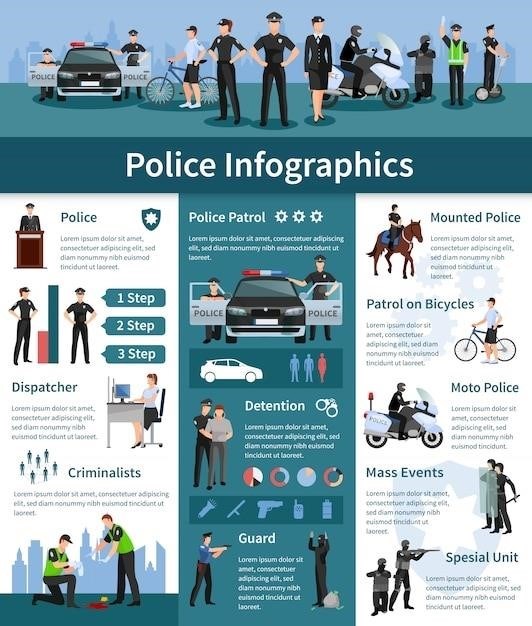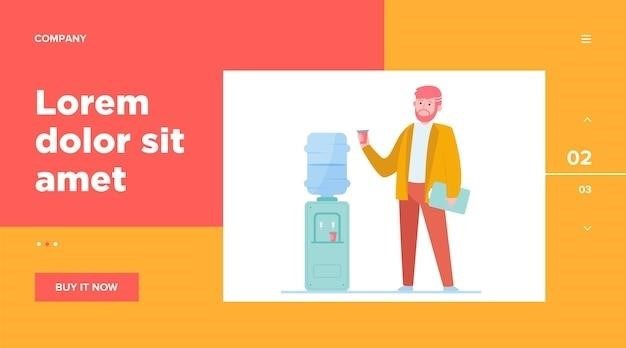Welcome to the Yamaha RX-V683 manual guide! This comprehensive resource helps you unlock the full potential of your 7.2-channel AV receiver. Designed to enhance your home theater experience, the RX-V683 offers advanced features like Dolby Atmos, DTS:X, and MusicCast wireless multi-room audio. Discover how to set up, customize, and troubleshoot your receiver for immersive sound and seamless connectivity.
1.1 Overview of the Yamaha RX-V683 Receiver
The Yamaha RX-V683 is a 7.2-channel 4K Ultra HD network AV receiver designed for immersive home theater experiences. It supports Dolby Atmos and DTS:X object-based surround sound, delivering dynamic audio. With built-in Wi-Fi, Bluetooth, and AirPlay, it offers wireless connectivity for streaming music. The receiver features 105W per channel at 1KHz (8 Ohms) and six HDMI inputs for versatile device connections. Its compatibility with MusicCast enables multi-room audio, while features like a phono input and Zone 2 audio enhance flexibility. This receiver balances power, connectivity, and advanced audio technologies for a premium entertainment system.
1.2 Importance of the Manual for Optimal Use
The Yamaha RX-V683 manual is essential for maximizing the receiver’s capabilities. It provides detailed instructions for installation, configuration, and operation, ensuring users can fully utilize its features. The manual covers setup guides, troubleshooting tips, and explanations of advanced functions like Dolby Atmos and MusicCast. By following the manual, users can optimize audio settings, resolve common issues, and customize their listening experience. Proper use of the manual ensures seamless integration with other devices, enhancing overall system performance and user satisfaction for home theater and music enthusiasts alike. Referencing it guarantees optimal functionality and enjoyment of the receiver’s cutting-edge technology.

Product Specifications
The Yamaha RX-V683 is a 7.2-channel AV receiver with 105W per channel at 1kHz, 8 Ohms. It features 6 HDMI inputs, Wi-Fi, Bluetooth, and supports Dolby Atmos and DTS:X.
2.1 Audio Output Channels and Power Output
The Yamaha RX-V683 features a 7.2-channel configuration, delivering 105 watts of power per channel at 1kHz with 8 Ohms impedance. This ensures robust and immersive audio performance for home theaters, supporting both movies and music with clarity. The receiver’s power output is consistent across all channels, providing balanced sound distribution. With this setup, users can enjoy dynamic and detailed audio, making it ideal for enhancing their entertainment systems.
2.2 Connectivity Options (HDMI, Wi-Fi, Bluetooth)
The Yamaha RX-V683 offers extensive connectivity options, including 6 HDMI inputs and 1 HDMI output, supporting 4K Ultra HD and HDCP 2.3. Built-in Wi-Fi and Bluetooth enable wireless streaming from devices, while AirPlay adds Apple device compatibility. Additional connections include two digital audio optical inputs, two coaxial inputs, and a USB port for media playback. A phono input is also available for vinyl enthusiasts. This versatility ensures seamless integration with gaming consoles, Blu-ray players, and wireless devices, enhancing your home entertainment system’s flexibility and convenience.
2.3 Supported Audio and Video Formats
The Yamaha RX-V683 supports a wide range of audio formats, including Dolby Atmos, Dolby TrueHD, Dolby Digital Plus, DTS:X, DTS-HD Master Audio, and DTS Neo:6. For video, it handles 4K Ultra HD at 60 Hz, HDR10, Dolby Vision, and Hybrid Log-Gamma. This ensures compatibility with the latest audiovisual technologies, delivering immersive sound and vivid visuals. The receiver also supports high-resolution audio formats like FLAC, ALAC, and WAV, offering detailed and authentic sound reproduction for music enthusiasts. This versatility makes the RX-V683 a robust choice for diverse entertainment needs.

Installation and Setup
Install your Yamaha RX-V683 by connecting external devices via HDMI or audio cables. Set up speakers, configure audio channels, and calibrate settings for optimal performance. Troubleshoot common issues efficiently.
3.1 Connecting External Devices (HDMI, Audio Cables)
Connect external devices to the Yamaha RX-V683 using HDMI or audio cables. For HDMI, plug devices into the receiver’s HDMI inputs and connect the HDMI output to your TV. Ensure the correct input is selected on both the receiver and TV. For analog audio, use RCA cables and match the color-coded connectors. Assign inputs via the menu for organization. Troubleshoot by checking cable connections and input settings for proper functionality.
3.2 Setting Up Speakers and Audio Channels
Connect your speakers to the Yamaha RX-V683 by matching the color-coded terminals on the receiver with your speaker wires. Assign the correct audio channels in the setup menu, ensuring the configuration matches your speaker layout. Use the YPAO (Yamaha Parametric Room Acoustic Optimizer) calibration tool for automatic speaker setup and sound optimization. For advanced configurations, manually adjust settings like speaker size, crossover frequency, and levels. Ensure proper placement of surround and height speakers for immersive Dolby Atmos or DTS:X experiences.

3.3 Initial Configuration and Calibration
Start by powering on the receiver and using the remote to navigate the on-screen menu. Select your language and location settings. Use the YPAO (Yamaha Parametric Room Acoustic Optimizer) calibration tool to automatically adjust speaker settings, ensuring optimal sound quality for your room. During calibration, ensure all speakers are connected and placed correctly. After calibration, review and manually adjust settings if needed, such as assigning HDMI inputs or enabling features like Dolby Atmos. Save your configurations to ensure your preferences are retained for future use. For further customization, use the Yamaha AV Controller app.
3.4 Troubleshooting Common Setup Issues
If experiencing no sound, check speaker connections and ensure the correct input is selected. For subwoofer issues, verify settings in the menu and ensure proper calibration. If video isn’t displaying, confirm HDMI connections and ensure the correct input is selected on both the receiver and display. For firmware update failures, restart the receiver and retry with a stable internet connection. Resetting to factory settings can resolve persistent issues. Refer to the manual for detailed troubleshooting steps or contact Yamaha support for further assistance.
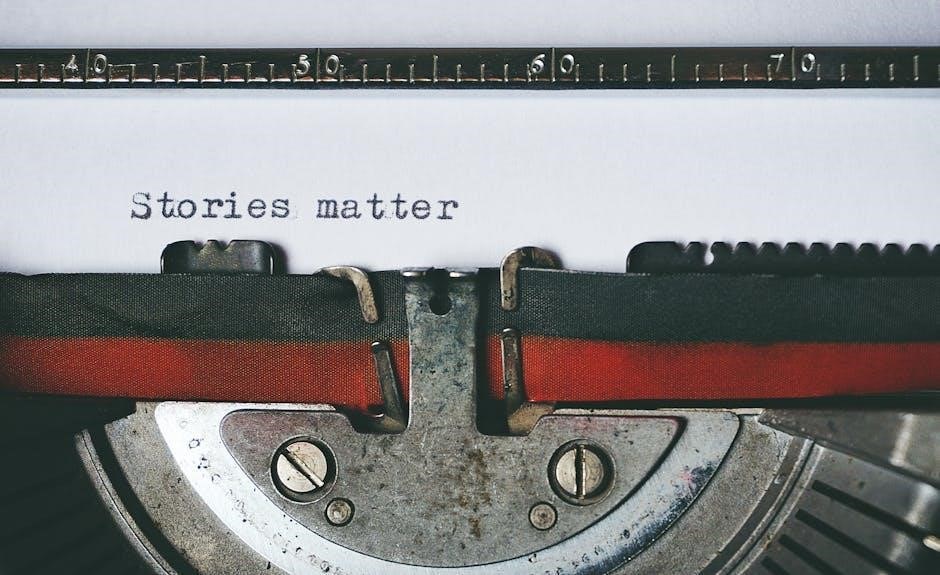
Advanced Features
Experience immersive sound with Dolby Atmos and DTS:X object-based surround. Utilize Yamaha’s DSP for enhanced audio processing and enjoy wireless multi-room audio via MusicCast technology for seamless connectivity.
4.1 Dolby Atmos and DTS:X Object-Based Surround Sound
The Yamaha RX-V683 supports Dolby Atmos and DTS:X, offering immersive, object-based surround sound. These technologies create a 3D audio experience by moving sound objects freely in space, enhancing depth and realism. Dolby Atmos uses height channels or upward-firing speakers to simulate sound from above, while DTS:X adapts to your speaker layout for a personalized experience. Both formats are ideal for movies and music, providing dynamic audio that engages listeners like never before. The RX-V683’s advanced processing ensures these formats shine, delivering cinematic sound in your home theater setup.
4.2 Yamaha’s Digital Signal Processing (DSP) Technology
Yamaha’s Digital Signal Processing (DSP) technology enhances audio quality by refining sound processing. It optimizes clarity, detail, and spatial presence, ensuring an immersive listening experience. The DSP supports various sound fields, from movies to music, and enables advanced features like noise reduction and dialogue enhancement. By dynamically adjusting audio parameters, DSP tailors the sound to your environment and preferences, delivering a more engaging and lifelike auditory experience. This technology is a cornerstone of the RX-V683’s ability to adapt and elevate your home theater system’s performance.
4.3 MusicCast Wireless Multi-Room Audio
MusicCast is Yamaha’s wireless multi-room audio technology, enabling seamless music streaming across multiple rooms. Compatible with various devices, it supports Wi-Fi, Bluetooth, and AirPlay, allowing you to stream content from services like Spotify, Apple Music, and more. The Yamaha AV Controller app simplifies system control, letting you manage zones, playback, and volume levels effortlessly. MusicCast enhances your home audio experience by integrating high-quality sound with flexible, whole-home audio distribution, making it ideal for audiophiles and casual listeners alike.

Customization and Optimization
Customize your audio experience with advanced tools like YPAO room calibration, sound mode adjustments, and equalizer settings. Use the Yamaha AV Controller app for precise control and optimization.
5.1 Adjusting Sound Modes and Equalizer Settings

Enhance your audio experience by exploring the Yamaha RX-V683’s sound modes, tailored for movies, music, or games. Use the equalizer to fine-tune frequencies, boosting dialogue clarity or deepening bass. The AV Controller app offers intuitive adjustments, ensuring optimal sound for every genre. Experiment with settings to create a personalized listening experience that matches your preferences, whether you’re watching a film or enjoying your favorite playlist.
5.2 Using the YPAO (Yamaha Parametric Room Acoustic Optimizer)
The YPAO feature calibrates your audio system to your room’s unique acoustics, ensuring balanced sound. Place the provided microphone in your listening position and run the calibration. YPAO analyzes and adjusts speaker settings, delays, and frequency response for optimal performance. This ensures immersive surround sound and clear dialogue. The process is automatic, making it easy to achieve professional-grade audio calibration without manual adjustments. Let YPAO fine-tune your system for the best possible listening experience in any room layout.
5.3 Setting Up Zones (Zone 2 Audio)
Zone 2 Audio allows you to enjoy independent audio playback in a second room. Connect a second set of speakers or an external audio system to the Zone 2 terminals on the receiver. Access the on-screen menu to enable Zone 2 and select the desired input source. Adjust volume levels independently using the remote or Yamaha AV Controller app. This feature is ideal for multi-room entertainment, enabling simultaneous playback of different audio sources in separate areas. Customize settings to enhance your multi-zone listening experience seamlessly.
5.4 Using the Yamaha AV Controller App
The Yamaha AV Controller app offers convenient control of your RX-V683 receiver from your smartphone or tablet. Download the app to adjust volume, switch input sources, and customize sound modes. It also allows you to stream music wirelessly via MusicCast and control multi-room audio settings. Compatible with both iOS and Android devices, the app provides an intuitive interface for enhancing your home entertainment experience. Use it to tweak settings, select playback zones, or access advanced features like YPAO calibration for optimal sound quality.

Maintenance and Troubleshooting
Regularly clean the receiver with a soft cloth and update firmware for optimal performance. Resetting to factory settings can resolve common issues without affecting custom configurations.
6.1 Cleaning and Care Tips for the Receiver
Use a soft, dry cloth to wipe the receiver’s exterior, avoiding harsh chemicals or abrasive materials. For stubborn fingerprints, lightly dampen the cloth but ensure it’s not soaking wet. Avoid spraying liquids directly on the unit. Clean vents with compressed air to remove dust buildup. Regularly inspect and clean speaker terminals and HDMI ports for optimal connectivity. Never use wet wipes or chemical cleaners, as they may damage the finish or harm internal components. Follow these care tips to maintain your Yamaha RX-V683’s performance and longevity.
6.2 Resetting to Factory Settings
To reset your Yamaha RX-V683 to factory settings, navigate to the “Setup” menu using the remote or front panel controls. Select “Advanced Setup” and then “Reset.” Choose “Reset All” to restore default settings. Confirm the action when prompted. Note that this will erase all custom settings, including sound configurations and input assignments. After resetting, restart the receiver and proceed with initial setup. This process is useful for troubleshooting or preparing the unit for a new user. Ensure you have your settings backed up or easily reproducible before performing the reset.
6.3 Updating Firmware
To update the firmware on your Yamaha RX-V683, access the “Setup” menu via the remote or front panel. Navigate to the “Network” or “System” settings and select “Update.” Choose “Check for Update” to see if new firmware is available. If an update is found, follow the on-screen instructions to download and install it. Ensure a stable internet connection during the process. Updating firmware improves performance, adds features, and fixes issues. Avoid interrupting the update to prevent system instability. After completion, restart the receiver to apply the changes.
6.4 Common Issues and Solutions
Common issues with the Yamaha RX-V683 include no subwoofer output, HDMI connection problems, and zone audio inconsistencies. For subwoofer issues, ensure it’s powered on and properly connected, and check the receiver’s audio settings. For HDMI problems, verify cable integrity, ensure correct input selection, and check HDCP compatibility. Zone audio issues may require adjusting the zone settings or restarting the receiver. Refer to the manual or Yamaha’s support resources for detailed troubleshooting steps and firmware updates to resolve these issues effectively.

Additional Resources
Access the Yamaha RX-V683 manual online for detailed instructions. Visit Yamaha’s official support page for FAQs, firmware updates, and troubleshooting guides. Explore community forums for user tips and solutions.
7.1 Accessing the Manual Online
The Yamaha RX-V683 manual is readily available online for free. Visit the official Yamaha support website or platforms like manua.ls to download the PDF. The manual is categorized under receivers and includes detailed instructions for setup, troubleshooting, and advanced features. It is available in multiple languages, including English, ensuring accessibility for global users. The document covers everything from initial installation to optimizing audio settings, making it an essential resource for both new and experienced users. Regular updates ensure the manual stays relevant for all firmware versions.
7.2 Yamaha Customer Support and FAQs
Yamaha offers extensive customer support and FAQs to assist users with the RX-V683. Visit the official Yamaha website for dedicated support pages, where you can find answers to common questions, troubleshooting guides, and firmware updates. Additionally, platforms like manua.ls host FAQs and user discussions. For unresolved issues, contact Yamaha’s support team directly through their website or consult community forums for peer advice. This ensures comprehensive assistance for optimizing your receiver’s performance and resolving any operational queries effectively. Yamaha’s support ecosystem is designed to enhance your user experience seamlessly.

7.3 Community Forums and User Guides
Community forums and user guides provide invaluable resources for Yamaha RX-V683 users. Platforms like manua.ls and Yamaha’s official website offer extensive discussions, troubleshooting tips, and shared experiences. These forums allow users to exchange ideas, resolve common issues, and discover optimal setup configurations. Additionally, user guides and FAQs are readily available, covering topics from firmware updates to advanced feature utilization. Engaging with these communities enhances your understanding and maximizes the receiver’s performance, ensuring a seamless and enjoyable home theater experience tailored to your preferences. Active participation fosters a supportive environment for all users.