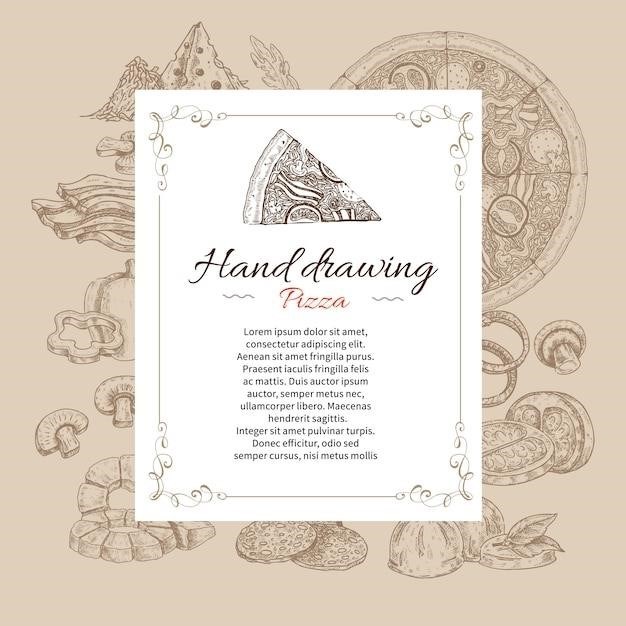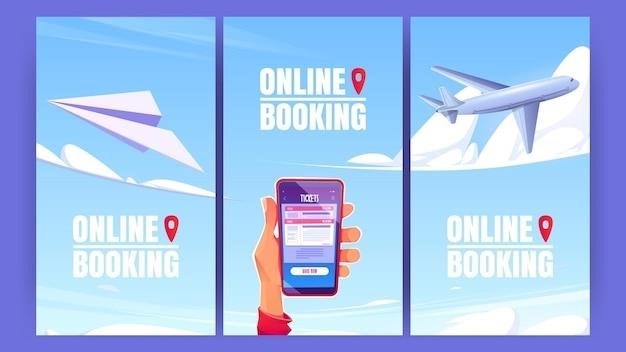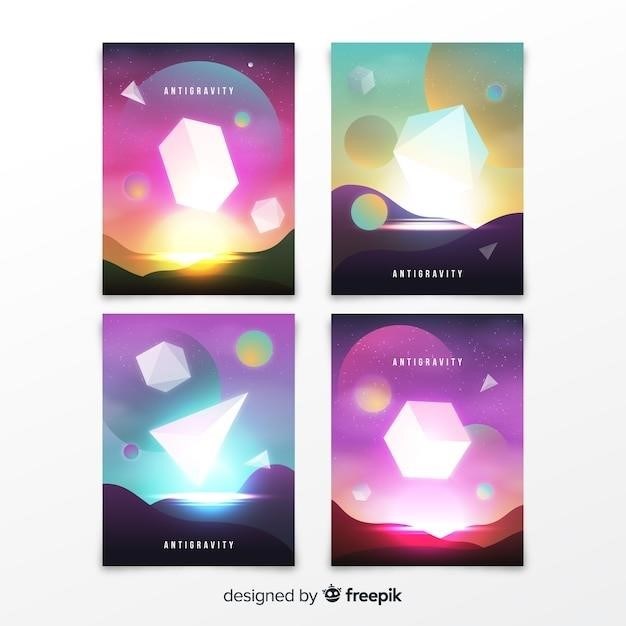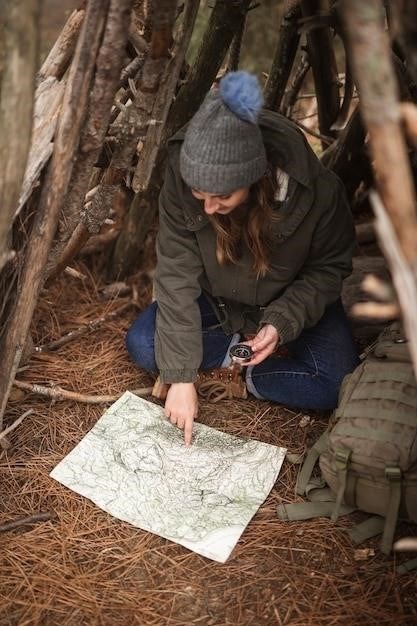
These instructions are for Woods electrical timers, which are designed to control the power to your appliances and other devices. They can be used to turn devices on and off at specific times, or to create random on/off cycles. The main steps are to set the clock, program timer events of up to 16 on/off times, and select auto mode.
Introduction
Welcome to the world of Woods electrical timers! These versatile devices provide a convenient and efficient way to manage your appliances and electrical devices. Whether you need to automate your heating system, control your outdoor lighting, or simply ensure that your coffee maker is ready when you wake up, a Woods timer can be a valuable addition to your home. This manual will guide you through the essential features and functions of your Woods timer, empowering you to utilize its full potential.
Woods timers offer various models, each with its own set of capabilities. Some models are designed for basic on/off scheduling, while others incorporate advanced features like random settings and dusk-to-dawn operation. No matter which model you have, the fundamental principles of operation remain similar.
This manual will cover the essential aspects of using your Woods timer, including setting the clock, programming timer events, and understanding the different modes of operation. By following these instructions carefully, you can confidently set up and use your timer to automate your electrical devices, saving energy and enhancing your convenience.
Setting the Clock
Before you can program your Woods timer, you need to set the correct time. This is a crucial step, as the timer relies on the accurate time to activate your scheduled events. Here’s how to set the clock on your Woods timer⁚
- Locate the Clock Button⁚ Your Woods timer will have a dedicated button labeled “Clock” or a similar designation. This button is used to access the clock setting mode.
- Press and Hold the Clock Button⁚ Press and hold the Clock button down. This will initiate the clock setting process.
- Adjust the Time⁚ While holding the Clock button, use the “Hour” and “Minute” buttons (or similar buttons) to adjust the time displayed on the LCD screen. Press the Hour button to change the hour and the Minute button to change the minute.
- Confirm the Time⁚ Once the time is set correctly, release the Clock button. The timer will now display the current time accurately.
Some Woods timers may have additional features for setting the day of the week. If your timer has this feature, you will need to use the “Day” button (or similar button) to adjust the day of the week after setting the time. The specific instructions for setting the day may vary depending on your timer model.
Once you have successfully set the clock, you are ready to move on to programming your timer events.
Programming Timer Events

With the clock set, you can now program your Woods timer to control the power to your appliances. The timer allows you to set up to 16 on/off events, giving you flexibility in scheduling your power usage. Here’s how to program timer events⁚
- Select the Program Mode⁚ Press the “Program” button (or a similar button) to enter the programming mode. You may need to press the button multiple times to cycle through different functions until you reach the “Program” option.
- Set the Start Time⁚ Use the “Hour” and “Minute” buttons to set the time you want the timer to activate the on/off event.
- Choose the On/Off Setting⁚ After setting the start time, you need to choose whether the timer should turn the device “On” or “Off.” The timer may have a specific button or a setting on the LCD screen for this.
- Repeat for Additional Events⁚ You can program up to 16 separate events. For each event, you’ll repeat the steps above, setting a different start time and choosing whether the device should be turned “On” or “Off.”
- Confirm and Save⁚ Once you’ve programmed all your desired events, confirm the settings and save them. The specific method for saving the settings may vary depending on your timer model. Some timers may have a “Save” button, while others may automatically save the settings after a certain period of inactivity.
It’s important to note that some Woods timers have specific programming methods for different functions, such as dusk-to-dawn settings. Consult your timer’s manual for instructions tailored to your model.
Once you have programmed your timer events, you can move on to configuring the Auto Mode, which determines how the timer operates the programmed events.
Auto Mode
Auto Mode on your Woods timer allows for automatic operation of the programmed events; It essentially tells the timer to follow the schedule you’ve created. Depending on your timer’s features, Auto Mode might have different settings or options that determine how the timer functions. Here’s a breakdown of how Auto Mode typically works⁚
- Enable Auto Mode⁚ Look for a button or setting on your timer that corresponds to “Auto” or “Automatic.” Pressing this button will typically activate Auto Mode. You might need to cycle through different options on the LCD screen to find the Auto Mode setting.
- Timer Operates Based on Program⁚ Once Auto Mode is enabled, your timer will automatically follow the schedule you programmed. If you set events to turn a device “On” at 6⁚00 AM and “Off” at 8⁚00 PM, the timer will follow this schedule daily without your intervention.
- Duration of Auto Mode⁚ Auto Mode typically remains active until you manually switch it off or change the settings. Some timers might have a built-in “Auto Mode Timeout” feature, where Auto Mode automatically deactivates after a specific time period. Refer to your timer’s manual for specifics on Auto Mode duration.
- Possible Variations⁚ Some timers have additional Auto Mode settings that allow you to customize its operation. These settings might include options like “Repeat” (repeating the programmed events daily or weekly), “One-Time” (executing the program only once), or “Delay” (adding a delay to the programmed events).
By understanding and utilizing Auto Mode, you can ensure that your appliances operate according to your desired schedule, saving you time and energy. Always consult your timer’s manual for specific instructions and settings related to Auto Mode.
Random Setting Security Feature
The Random Setting Security Feature on certain Woods electrical timers is a valuable tool for deterring potential theft or vandalism. This feature randomly varies the on/off times of your connected devices, making it more difficult for someone to predict their operation and potentially exploit them for illegal activities.
Here’s how the Random Setting Security Feature typically works⁚
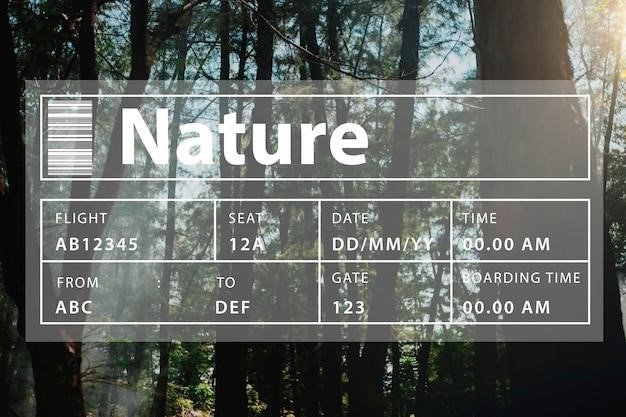
- Activation⁚ This feature is usually activated through a specific setting on your timer. Look for a button or option on the timer’s control panel that corresponds to “Random,” “Security,” or a similar designation.
- Randomization⁚ Once activated, the timer will randomly adjust the on/off times within a defined range. For example, if your programmed schedule is to turn on a device at 6⁚00 PM and off at 10⁚00 PM, the Random Setting Security Feature might vary the on time between 5⁚30 PM and 6⁚30 PM and the off time between 9⁚30 PM and 10⁚30 PM.
- Security Benefits⁚ This randomness makes it challenging for someone to predict the exact time your device will be on or off, deterring them from attempting to access or manipulate it during vulnerable periods.
- Customization⁚ Some timers might allow you to adjust the degree of randomization or the time range for variation. Refer to your timer’s manual for specific customization options.
The Random Setting Security Feature is a useful addition to your home security system, particularly when used in conjunction with other security measures. It can enhance the safety and security of your property by making it harder for unauthorized individuals to exploit your appliances or devices.
Troubleshooting
While Woods electrical timers are generally reliable, you might encounter occasional issues. Here are some common troubleshooting tips⁚
- Check Power Source⁚ Ensure that the timer is plugged into a working electrical outlet. Sometimes a loose connection or a tripped circuit breaker can interrupt power to the timer.
- Verify Time Setting⁚ Make sure the clock on the timer is set to the correct time. An inaccurate time setting can cause the timer to activate or deactivate devices at the wrong times.
- Inspect Timer Settings⁚ Review the timer’s programming to ensure that the on/off times are set as intended. Double-check the programmed events and the “Auto” or “Manual” mode selection.
- Reset the Timer⁚ If you suspect a software glitch, try resetting the timer to its factory settings. Most timers have a “Reset” or “Clear” button for this purpose. Refer to your timer’s manual for specific instructions.
- Check for Overloads⁚ If the timer is controlling multiple devices, ensure that the total power draw of those devices does not exceed the timer’s maximum amperage rating.
- Look for Damage⁚ Inspect the timer for any signs of physical damage, such as cracks, broken buttons, or frayed cords. If you find any damage, discontinue using the timer and contact the manufacturer for assistance.
If these troubleshooting steps don’t resolve the issue, consult the user manual that came with your Woods electrical timer for more specific guidance. You can also contact Woods customer support for additional help.
Frequently Asked Questions
Here are some commonly asked questions about Woods electrical timers, along with their answers⁚
- Q⁚ How do I set the clock on a Woods timer?
- A⁚ Most Woods timers have a dedicated “Clock” button. Press and hold this button, then use the “Hour” and “Minute” buttons to set the time. Refer to your timer’s user manual for detailed instructions, as the specific button layout may vary slightly between models.
- Q⁚ How do I program a timer event?
- A⁚ The programming process differs based on the timer model. Generally, you’ll use buttons to select the time you want the timer to activate or deactivate a device. Refer to your user manual for detailed steps.
- Q⁚ What does the “Auto” mode do?
- A⁚ “Auto” mode allows the timer to automatically follow the pre-programmed events you’ve set. In this mode, the timer will turn devices on and off based on the scheduled times.
- Q⁚ What is the “Random Setting Security Feature”?
- A⁚ This feature is designed to add an extra layer of security by randomly varying the on/off times of a device, making it less predictable for potential intruders.
- Q⁚ Can I use this timer outdoors?
- A⁚ Some Woods timers are designed for outdoor use, while others are intended for indoor applications only. Check the product specifications or your user manual to determine if your timer is suitable for outdoor use.
If you have any further questions, please consult your Woods electrical timer’s user manual or contact Woods customer support for assistance.
Safety Precautions
Safety is paramount when using any electrical device, including Woods electrical timers. Adhering to these precautions will help ensure a safe and enjoyable experience with your timer⁚
- Never use the timer with wet hands. Water and electricity are a dangerous combination. Always ensure your hands are dry before handling the timer.
- Do not overload the timer. Each timer has a maximum wattage rating. Exceeding this rating can lead to overheating and potential fire hazards.
- Do not modify the timer. Tampering with the timer’s internal components can create safety risks and void the warranty.
- Use the timer only for its intended purpose. Do not use the timer to control devices that are not specifically designed to be controlled by timers.
- Keep the timer away from heat sources. High temperatures can damage the timer and create a fire hazard.
- Unplug the timer before cleaning it. Always disconnect the timer from the power source before cleaning it to prevent electric shock.
- Inspect the timer regularly for damage. If you notice any damage to the timer, such as cracks, frayed wires, or a damaged plug, discontinue use immediately and contact Woods customer support for assistance;
- Always follow the instructions in the user manual. The user manual provides detailed safety information specific to your model.
Remember, using electrical devices requires caution and common sense. By following these safety precautions, you can minimize the risks associated with using your Woods electrical timer and ensure a safe and enjoyable experience.